Key Takeaways
- Android Auto can be useful for controlling apps while driving, but it can become annoying if apps are not working properly or the digital assistant is not understanding you.
- On older Android versions, you can uninstall Android Auto separately, but on newer versions, you can only disable it.
- You can stop Android Auto from automatically starting by adjusting the in-app notification settings or using a charger that doesn't transfer data.
Android Auto can be really useful when driving, as it displays your device’s apps on the car’s infotainment system. This way, you can safely drive while still controlling the navigation, text messages, music, phone calls, or several other available functions.
However, having Android Auto connect every time you start your car might be annoying, especially if some of the integrated apps are not working properly. Another reason you may want to disable Android Auto is if you’re having a hard time getting the digital assistant to understand you and the whole system becomes annoying rather than useful.
Whatever your reasons may be, here's how you can turn off Android Auto.
How to Remove Android Auto from Older Phones
On older Android versions, you can uninstall Android Auto separately since it's a standalone app. If your phone runs on Android 9 or an earlier version, go through the below steps to uninstall Android Auto:
- Open your phone’s settings.
- Head to Apps & Notifications > See All Apps.
- Select Android Auto.
- Tap on the Uninstall button.
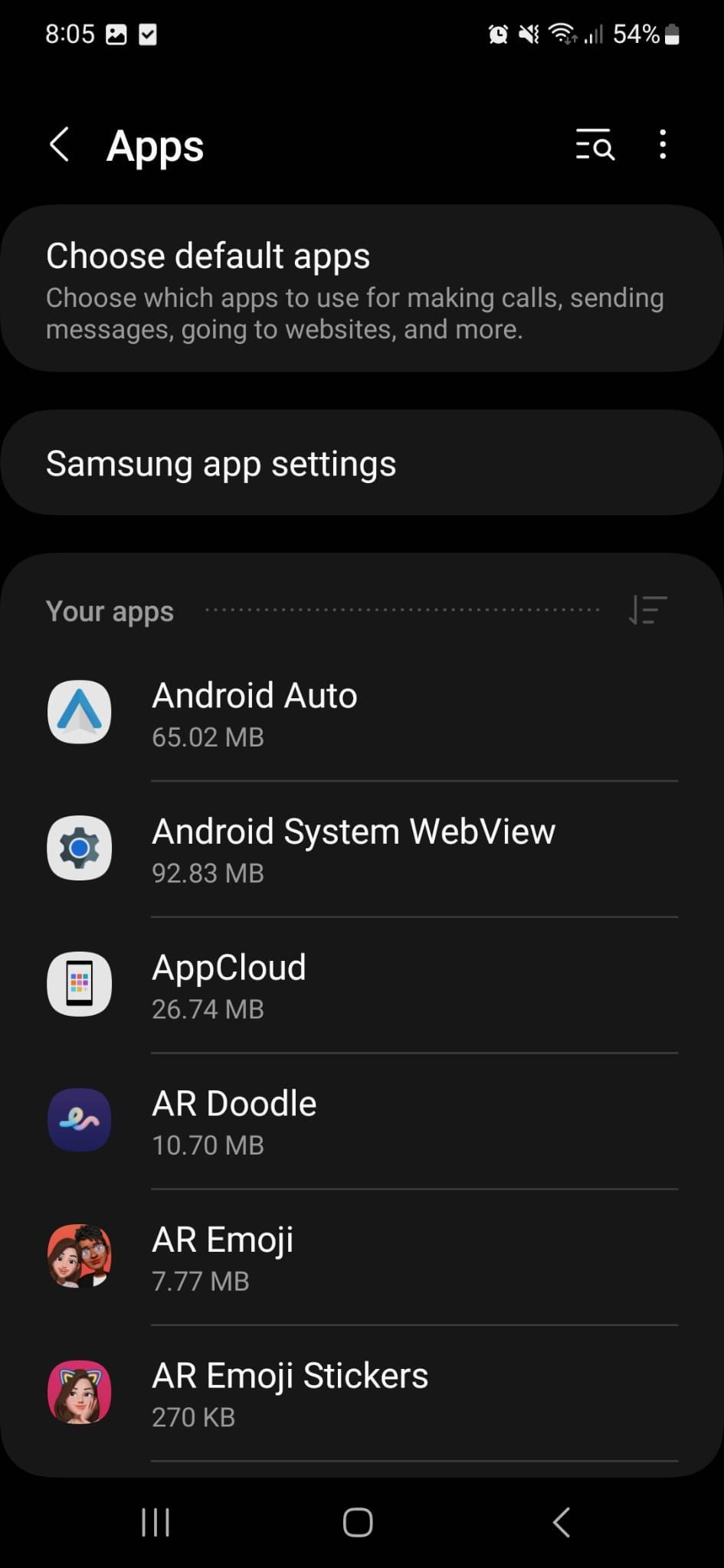
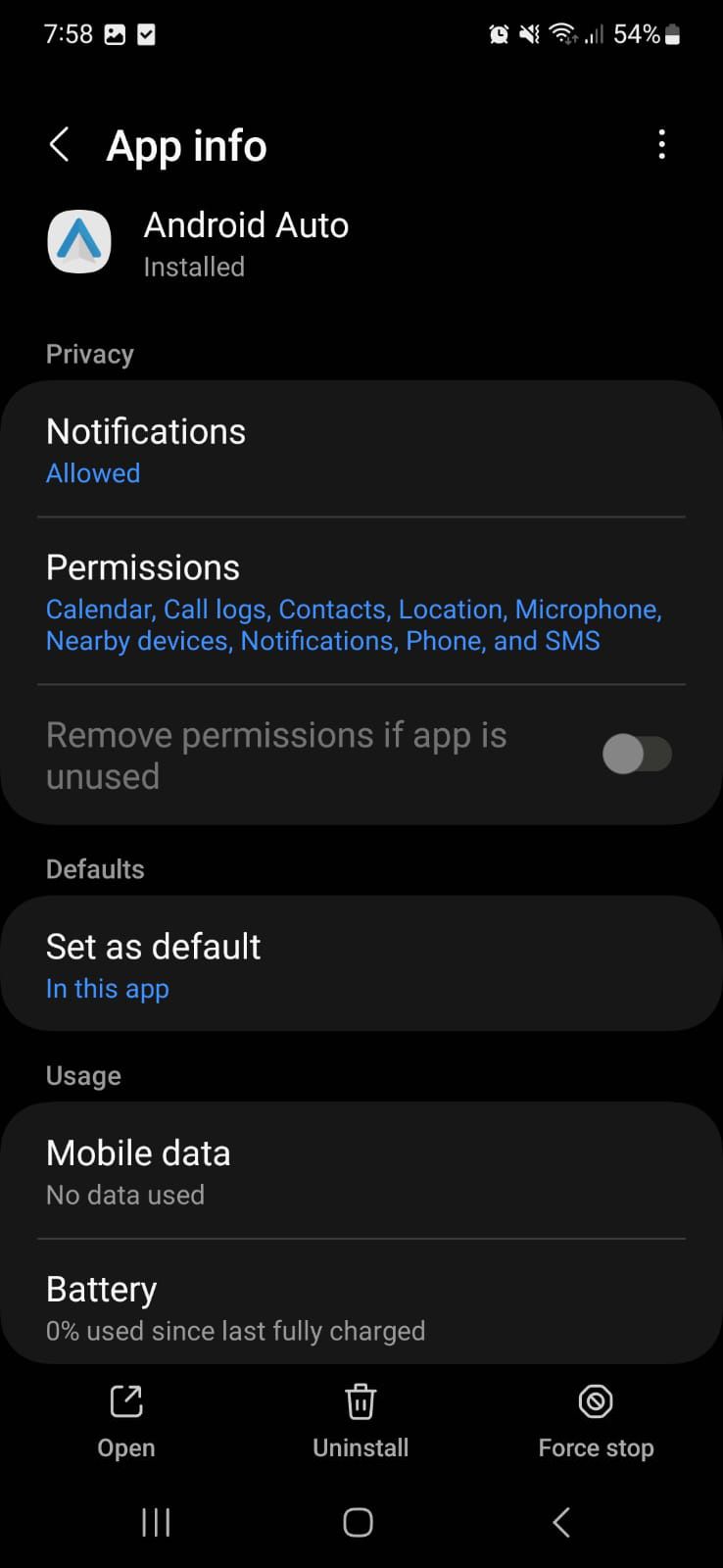
How to Disable Android Auto on Newer Devices
On newer versions of Android, you can’t uninstall Android Auto as it comes integrated into the operating system. However, you can disable it and stop it from running:
- Open the Settings menu.
- Head to Apps.
- Tap on Android Auto.
- Select Disable at the bottom of the screen.
- Confirm the action by tapping Disable app.
If you want to re-enable Android Auto, go through the steps above and tap Enable at the bottom of the screen.
Stop Android Auto from Automatically Starting
Android Auto will automatically connect to your car whenever you connect it through a USB cable or Bluetooth. While this will save you time as you don’t have to manually set up Android Auto, you may not need it every time. Maybe you’re just charging your phone or enjoying your Spotify playlists while driving.
In this case, here’s how you can stop Android Auto from starting by itself:
- On your phone, head to Settings > Apps.
- Select Android Auto.
- Go to In-app notification settings.
- Tap on Start Android Auto automatically.
- Choose the If used on the last drive option.
Alternatively, you may stop Android Auto from launching by using a different USB port. Depending on the manufacturer, your car might have a port that doesn't transfer any data and works as a charge-only port. Also, you might use a charger that you can connect to your car's 12V port. Nevertheless, these methods will not work for wireless Android Auto.
Stop Android Auto from Connecting to New Cars
While Android Auto is one of the must-have apps for a smart and safe road trip, you don’t need it to start automatically every time you’re traveling. Especially if it’s a friend’s car and you’re not driving.
Fortunately, you can stop Android Auto from connecting to new cars through the app’s settings.
- Open the Android Auto app.
- Select In-app notification settings.
- Tap Previously connected cars.
- Turn off the toggle below Add new cars to Android Auto.
Additionally, you can remove all previously connected cars by tapping the three-dot icon in the top-right corner and selecting Forget all cars.
Change Your Car Settings
Disconnecting your Android Auto from a car is a more complicated process, and it varies from one manufacturer to another. In most cases, you’ll have to access your car’s settings and look for the Connections menu. There, you should look for the Android Auto settings and disable it, or just turn off the car’s smartphone integration feature.
If the above instructions didn't help you, we recommend visiting the manufacturer's website for the most accurate information.
Knowing How to Stop Android Auto Is Important
The truth is, you don’t need Android Auto running every time you connect your phone to a car. Especially if you're just going for a short drive or if you don’t want your private messages and notifications displayed on the infotainment system’s screen.
"auto" - Google News
August 27, 2023 at 09:30PM
https://ift.tt/5AEToxl
How to Turn Off Android Auto - MUO - MakeUseOf
"auto" - Google News
https://ift.tt/xJK9gjw
https://ift.tt/j4CGql2
Bagikan Berita Ini














0 Response to "How to Turn Off Android Auto - MUO - MakeUseOf"
Post a Comment